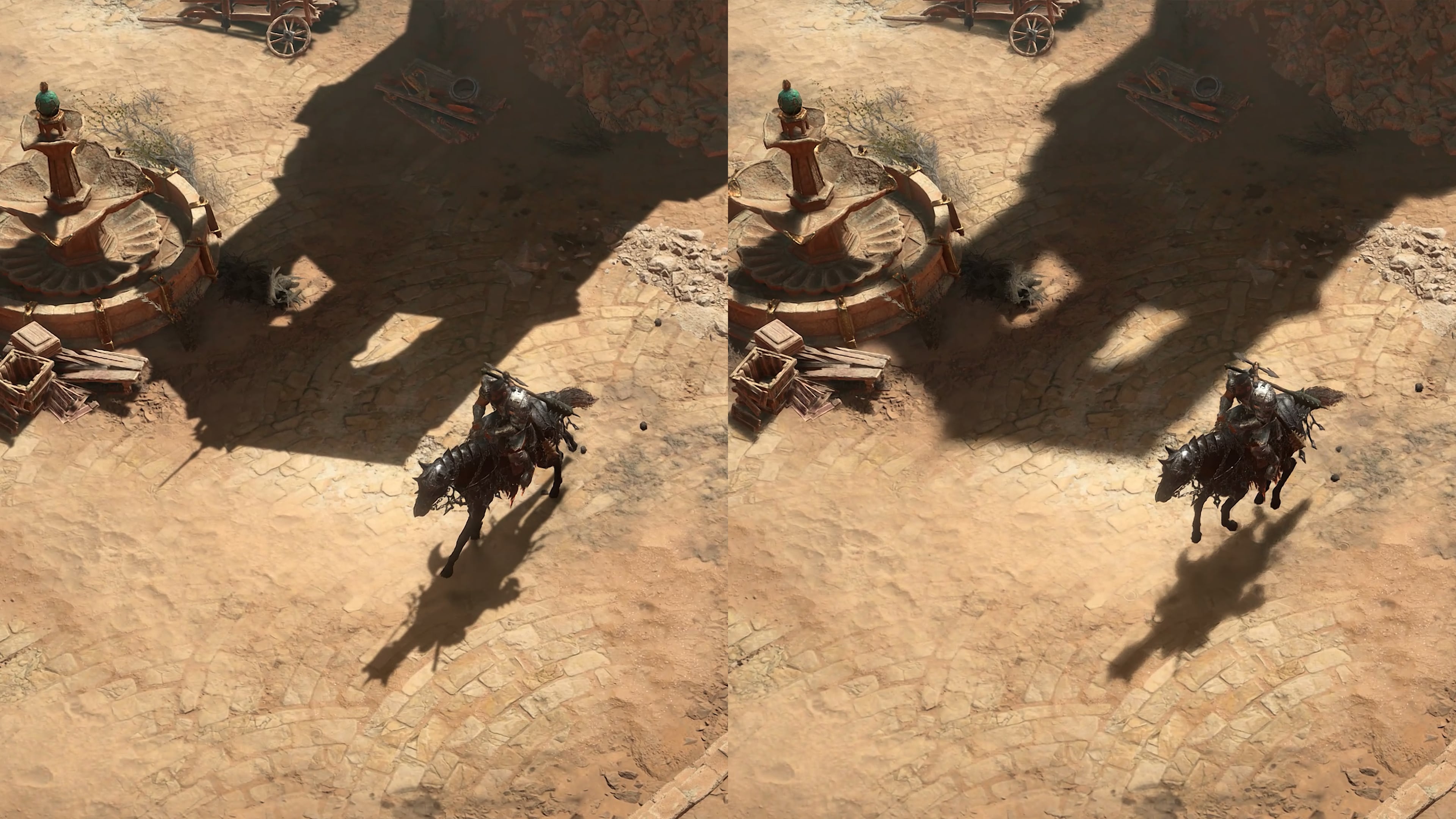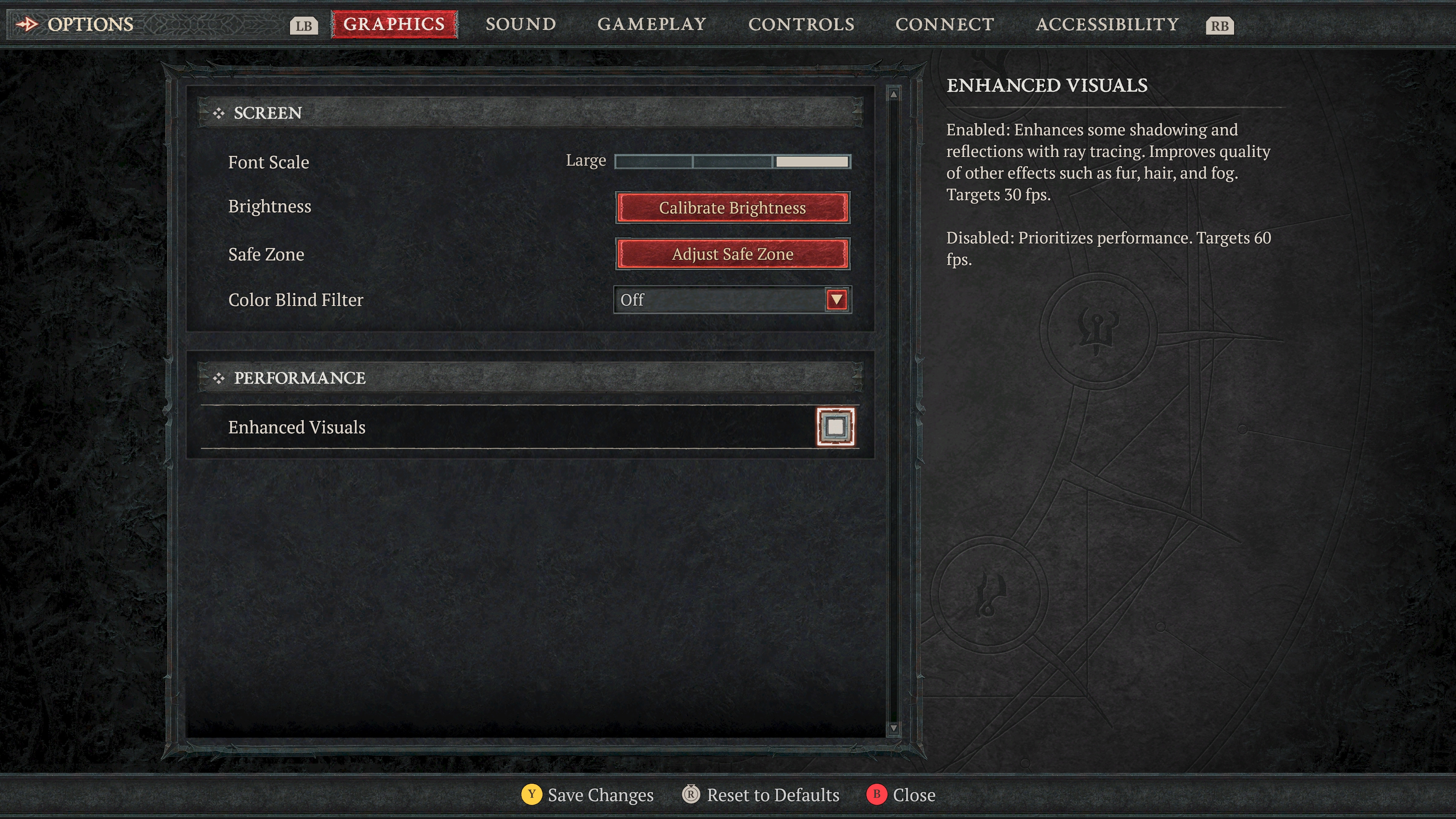Hell’s Beauty Burns Anew with Ray Tracing
On March 26, wanderers can conqueror the horrors of Hell with a suite of new graphical enhancements available to them with patch 1.3.5. Arriving alongside our next content update, Sanctuary will be further imbued with the luscious shadows and enhanced reflections of ray tracing, plus other visual enhancements.
Codex
Graphics Settings Requirements and How to Enable
Bask in the Glow of NVIDIA GeForce
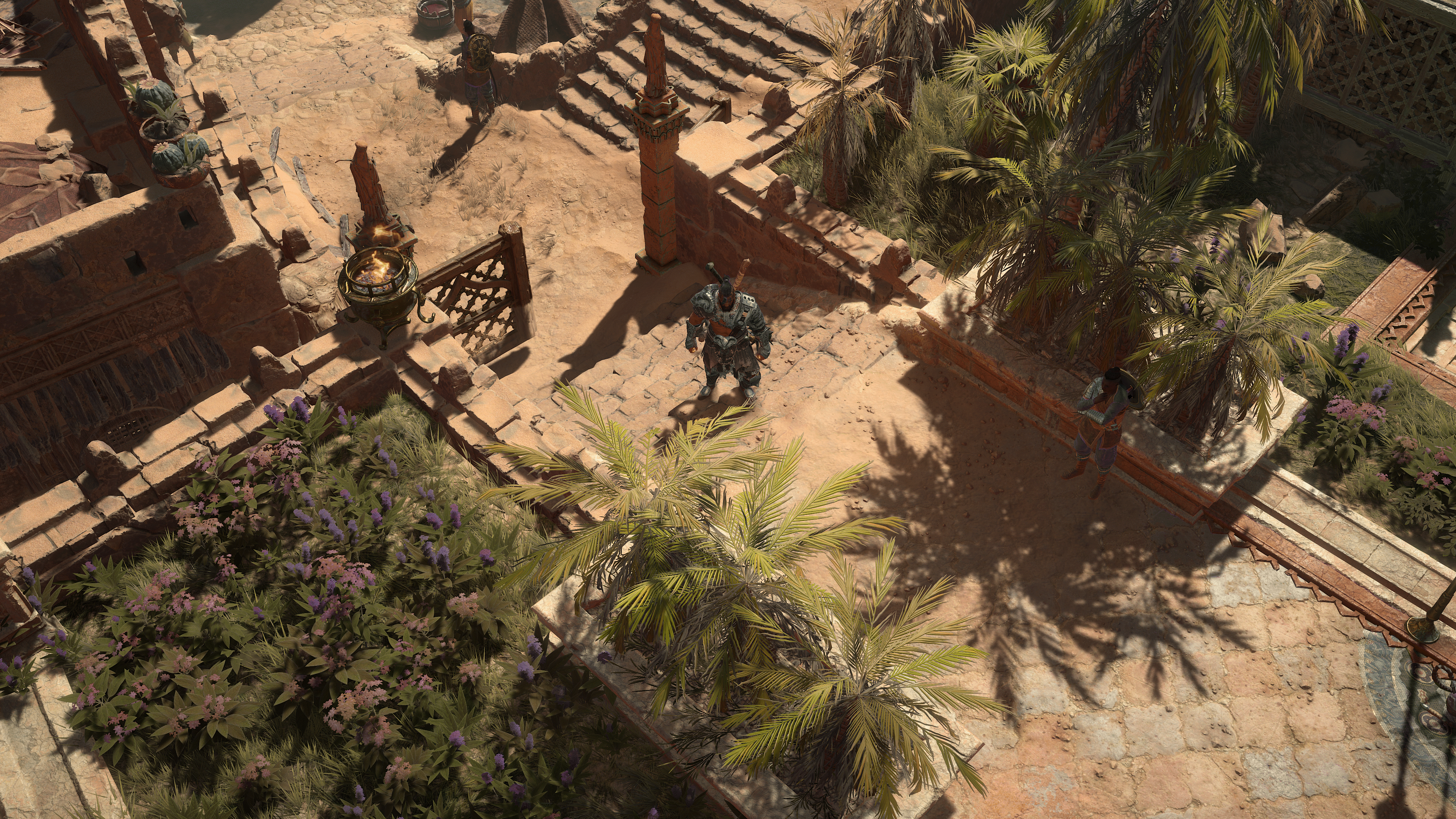
This image shows the difference between all visual improvements settings being enabled and disabled: ray tracing, ambient occlusion, and contact shadows.
Ray Tracing: Shadows
Ray tracing is the term that broadly refers to the ability for game engines to produce more lifelike images. For example, shadows cast by the Sun are enhanced with ray tracing.

On the left, ray tracing is toggled off, resulting in sharper and less accurate shadows. On the right the ray tracing is enabled—the shadows from the tree are much more realistic and lifelike. Notice the further you look from the base of the tree, the softer the shadows become.
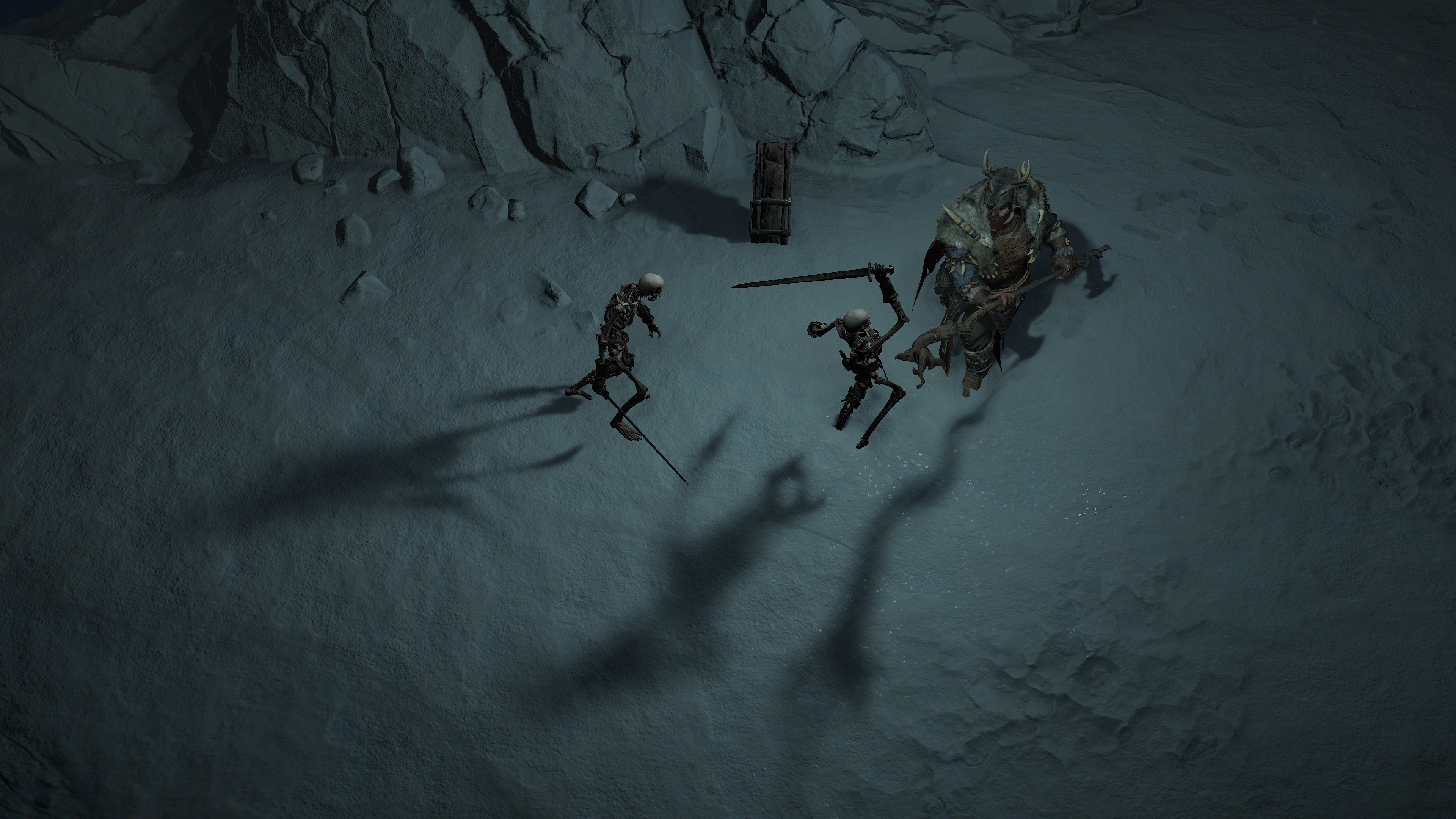
This animated gif shows the contrast between ray tracing disabled (more pronounced, hard shadows from the Skeletons) and with ray tracing enabled (shadows are sparse, soft and realistic).
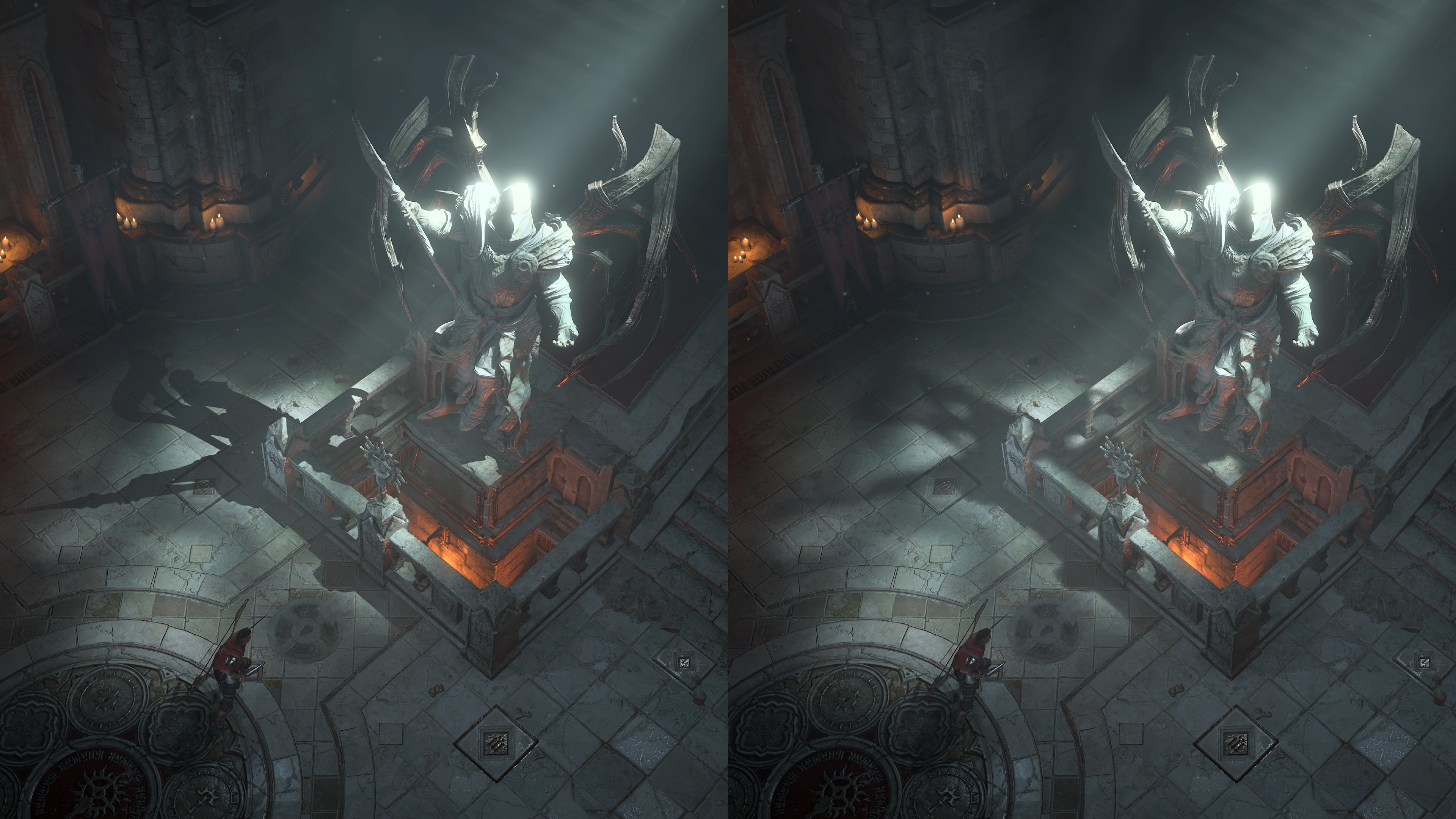
On the left, ray tracing is disabled, and the shadows are more angular and harsher. On the right, ray tracing is enabled and the shadows are softer and more lifelike.
Ray Tracing: Reflections
Ray tracing also produces more lifelike reflections on surfaces like a still pond or a broad mirror. This enhanced feature can reveal more details around your environment, by not only bringing depth to the reflections of the water, but adding to the broader environmental storytelling as well.
In this Asset below, with ray tracing enabled you can see the reflection of the Ball Lightning off the surface of the water. One of the benefits of ray tracing is that it can also enable you to see the reflection of something off screen, like the off-screen rock face in the top right-hand corner of the below image. The reflections from ray tracing will help provide more lifelike instances where you can view pieces of environment that were previously unseen!
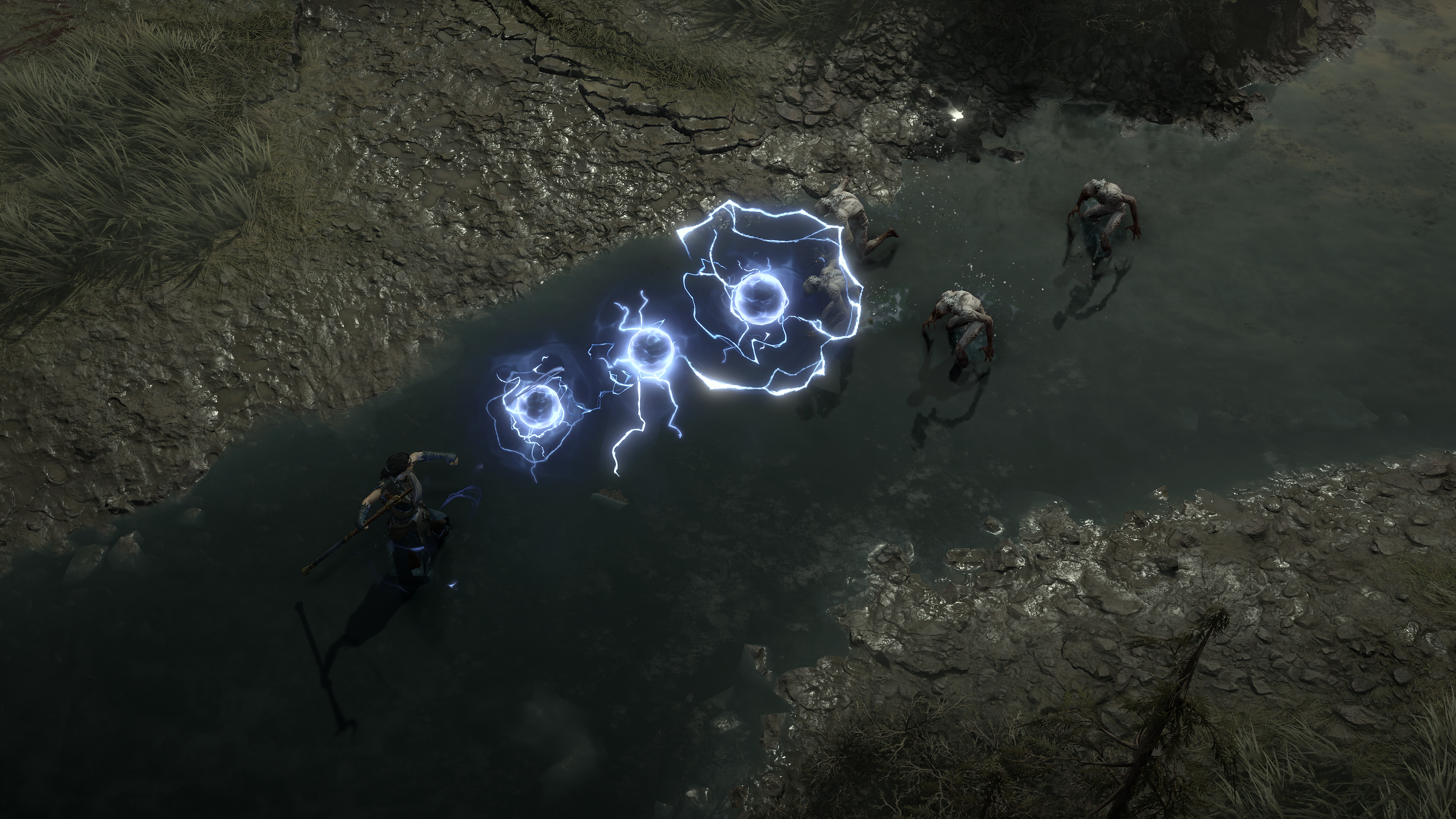
In this Gif, ray tracing enables you to see the lightning reflecting off the water, plus more facets of the expansive environment.
Ambient Occlusion
Diablo IV already includes Ambient Occlusion, which measures the extent of which a surface is obscured from surrounding light shadows. In other words, it determines how much surrounding objects prevent a surface or object from receiving light from a source such as a campfire or lantern.
Now available on all platforms, we have updated and enhanced the Ambient Occlusion feature. PC users who use the pre-set Graphics option ‘Ultra Quality‘ will notice this change the most, but it can be seen on all quality settings on all platforms.

This Gif shows the previous iteration of Ambient Occlusion and our updated Ambient Occlusion. This example is from the ‘Ultra Quality’ pre-set on PC.
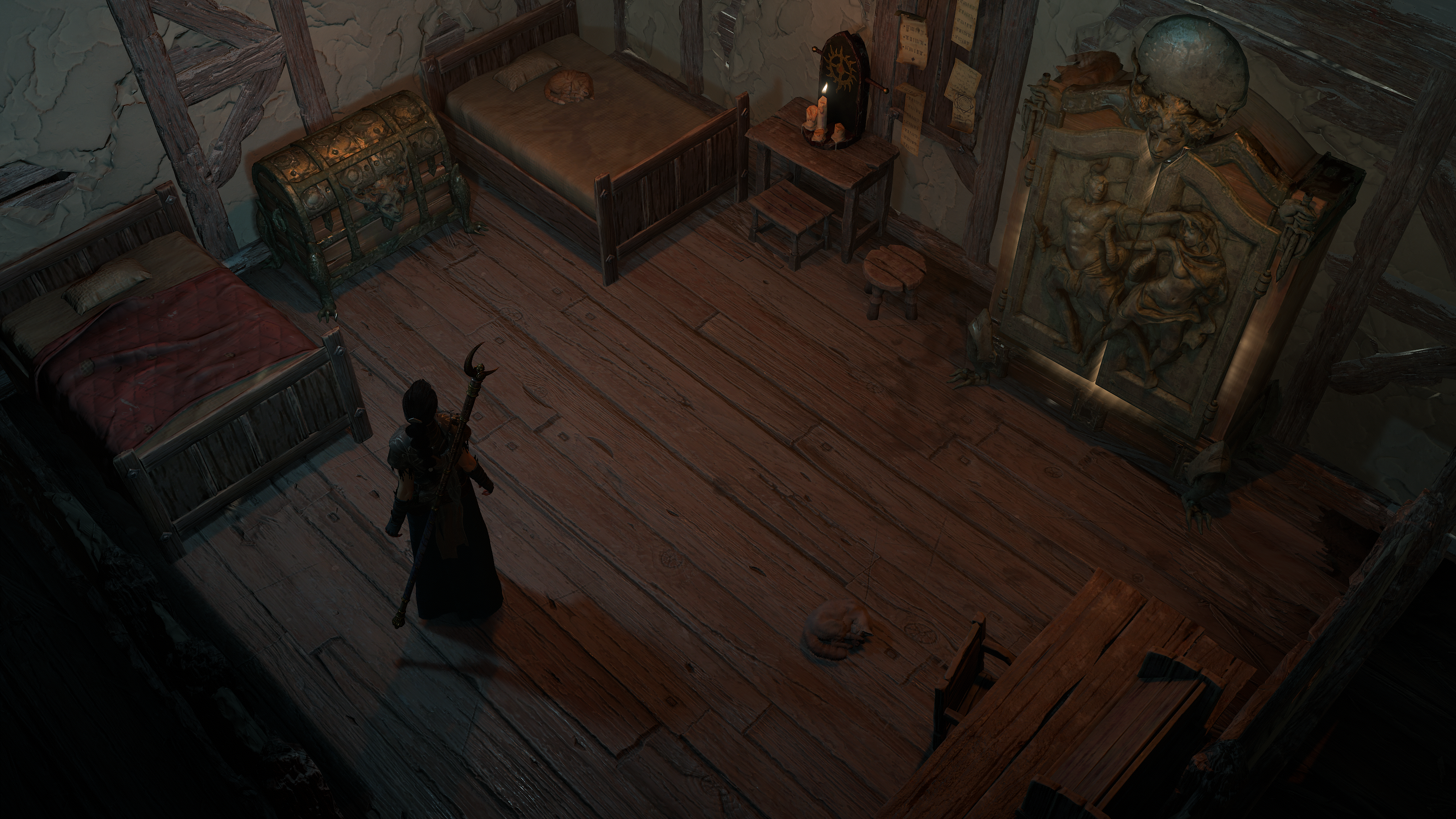
Another example of the previous version of ambient Occlusion and the updated version arriving with patch 1.3.5.
Contact Shadows
We’ve recently updated Contact Shadows to apply to more characters in Sanctuary than before. Previously, Contact Shadows only displayed the shadows around player characters, but now —at the highest graphics settings—includes shadows for all player characters, NPCs and Monsters alike.
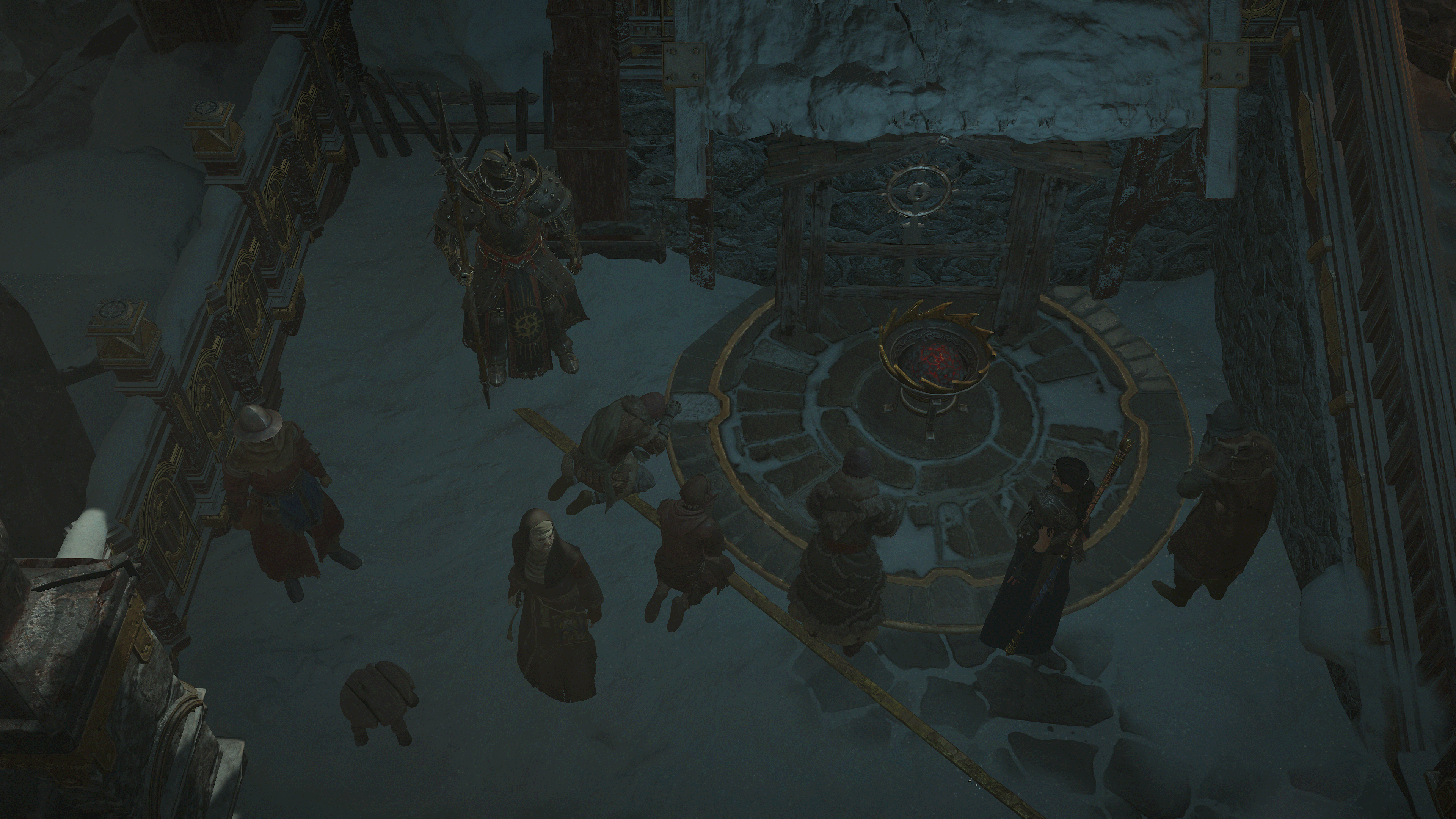
Contact Shadows introduces shadows on the various characters here. The bigger the feet, the bigger the shadow.
Graphics Settings Requirements and How to Enable
PC
To enable ray tracing and other visual enhancements on PC, select ‘Options’ from the in-game Menu. Under ‘Performance,’ you can manually select the various visual improvements that have been included with this content update outlined in this blog.
For additional details on which Graphics Cards are eligible for ray tracing, please see our Diablo IV System Requirements article here.
Console
On Console, Select ‘Options’ from the in-game Menu. From there, navigate to the ‘Graphics’ Tab. Under ‘Performance,’ select ‘Enhanced Visuals.’ This enables Enhanced Visuals on Console, feast your eyes on your improved ray tracing visuals! It increases the quality of textures like fur, hair, and fog. Shadows will have a more realistic response to light at various distances, and many reflections will be enhanced. In order not to compromise overall performance, this feature is locked at 30 FPS (frames per second) overall.
Bask in the Glow of NVIDIA GeForce
Players using GeForce RTX 40 Series can max out their ray tracing settings and frame rates with NVIDIA DLSS 3 Frame Generation, while other GeForce RTX users can accelerate performance with DLSS 2’s Super Resolution technology. With a GeForce RTX 40 Series GPU, you can multiply performance by up to 3X thanks to DLSS 3.
NVIDIA Reflex is a game-changer, reducing system latency on GeForce graphics cards and laptops. Pinpoint accuracy and timing are key to overcoming Diablo IV’s most difficult fights; NVIDIA Reflex reduces system latency, making gameplay smooth and more responsive, delivering the reaction time needed in critical moments.
The newest GeForce Game Ready Driver delivers the optimum experience with ray tracing, available now for download.
We hope you enjoy these new visual improvements when carving through Hellspawn in Diablo IV!
—The Diablo IV Team