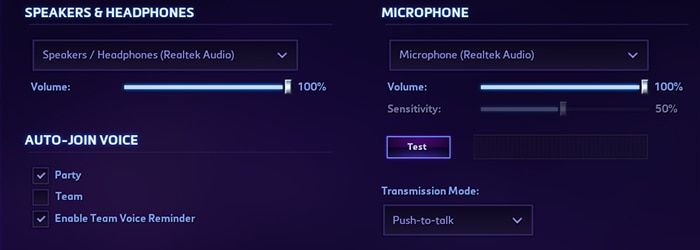Introducing: Voice Communication
We’re excited to announce that voice communication is now available in Heroes of the Storm! Whether you find yourself in a draft lobby, partied with a friend or two, or with your whole squad in Team League, voice communication will free your hands from the shackles of typing and make it easier than ever to coordinate with your teammates. Before you head in-game to try it out, take a moment to learn how voice channels work in Heroes and get to know the various settings you can adjust to make voice communication your own.
Team and Party Voice
We’ve added voice channels to Heroes of the Storm to accommodate both party voice and team voice. If you’re in a party, you’ll automatically be added to your party’s voice channel, and only party members will hear what you have to say. The opposite is also true: if you’re in a partial party and using the party voice channel, you’ll be unable to speak to or hear allies outside your party unless you switch to the team voice channel.
By default, all players must opt-in to join the team voice channel at the start of a game or upon entering a draft lobby. A notification will appear in chat to remind you that team voice is available, and you can click it to easily join the channel. Keep in mind that voice channels—even party voice—are completely optional. You can use the new voice chat tab in the options menu to adjust auto-join settings and notification sounds to your heart’s content.
Voice Settings
Digging a bit further into voice settings, you can click the dropdown menus at the top to pick which device you’ll use to hear your allies’ voices, and set up the microphone you’d like to use for your own. You can click the Test button to hear how you’ll sound to your teammates in-game. However, even if you don’t have a microphone, you can still join party and team voice channels to listen-in as your allies make plans and shotcall.
As mentioned previously, the checkboxes under Auto-Join Voice and Notification Sounds on the left side of the voice chat options menu can be used to select which voice channels you’d like to join automatically during each game, as well as to enable or disable any voice notification sounds.
Click the Transmission Mode dropdown to decide whether you’d like to set your microphone to Push-to-Talk or Open Mic. When using push-to-talk, your allies will only hear you while you’re holding down your push-to-talk hotkey (the ` key by default). With open mic, they’ll hear everything you have to say. If you do opt for an open mic, you can adjust the sensitivity slider to stop your microphone from transmitting sound under a certain volume. Finally, run a quick test to make sure your mic is sounding good and your sensitivity is set correctly—broadcasting noise is a surefire way to get muted by your teammates!
In addition to push-to-talk, you can set up hotkeys to quickly switch between party and team voice channels, or to turn your microphone on and off.
In-Game Voice
Outside of the voice chat options menu, you’ll see a voice widget appear in the top-left corner of most game menus. Clicking this widget will allow you to quickly join, switch, or leave a voice channel. Once you enter a game, you’ll find this widget on the tab screen.
You’ll also find microphone and speaker icons across from player names on the tab screen, which you can click to mute or unmute allies individually.
We’ve also added a new reporting option called Abusive Voice that you can use to report players specifically for misbehavior over voice. Additionally, we’ve implemented a voice silence penalty that’s separate from chat silence penalties. This means that players who are frequently reported for Abusive Voice can receive a voice silence, which will prevent them from speaking in team voice for the duration of that penalty. They can, however, still join the team voice channel to listen to allied comms, and can still join and use the party voice channel normally.
We hope the addition of voice in Heroes of the Storm will help you and your allies communicate more effectively on the road to your next string of victories, and perhaps make a new friend or two along the way.
Until next time, we’ll see you in the Nexus!