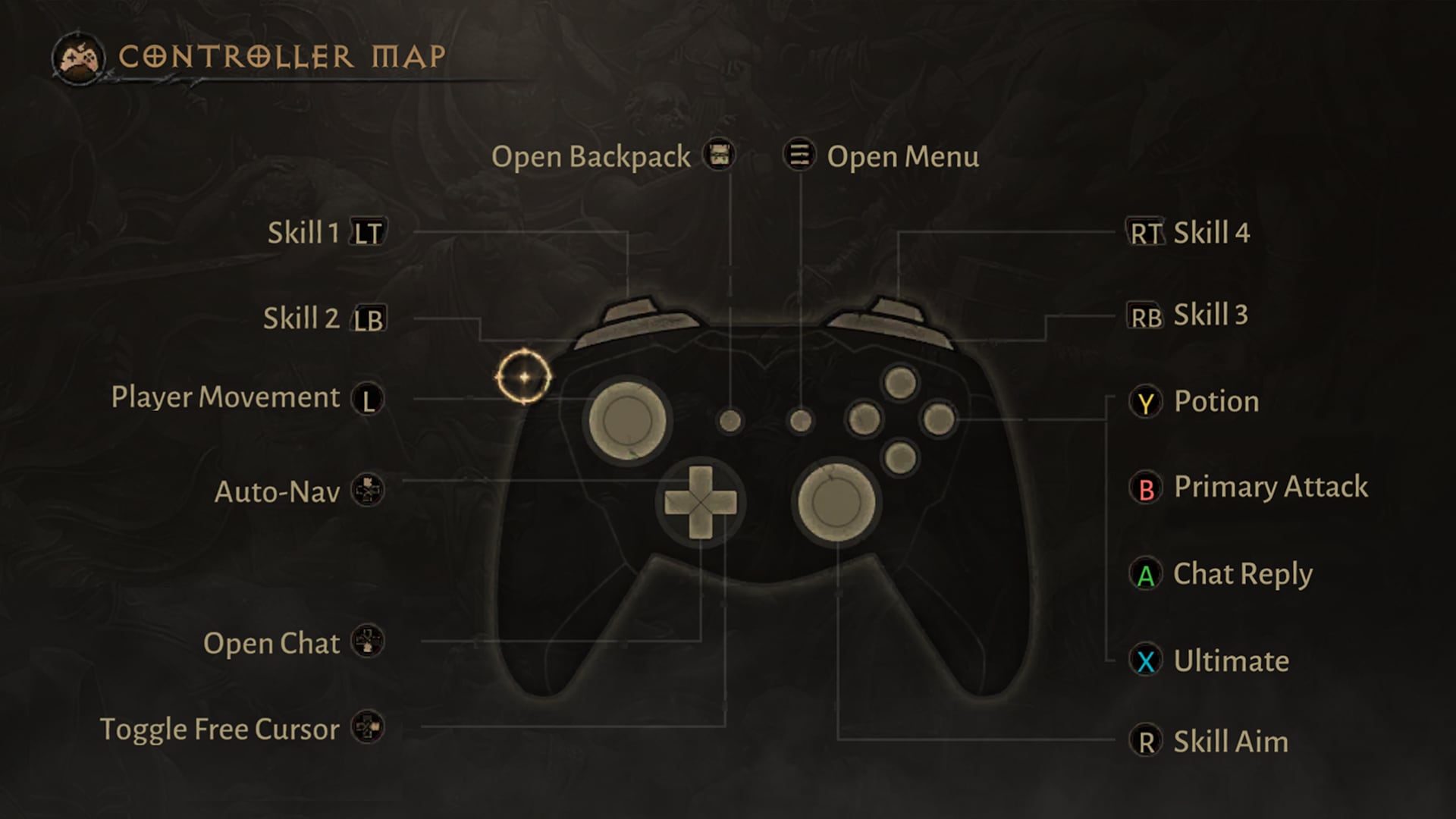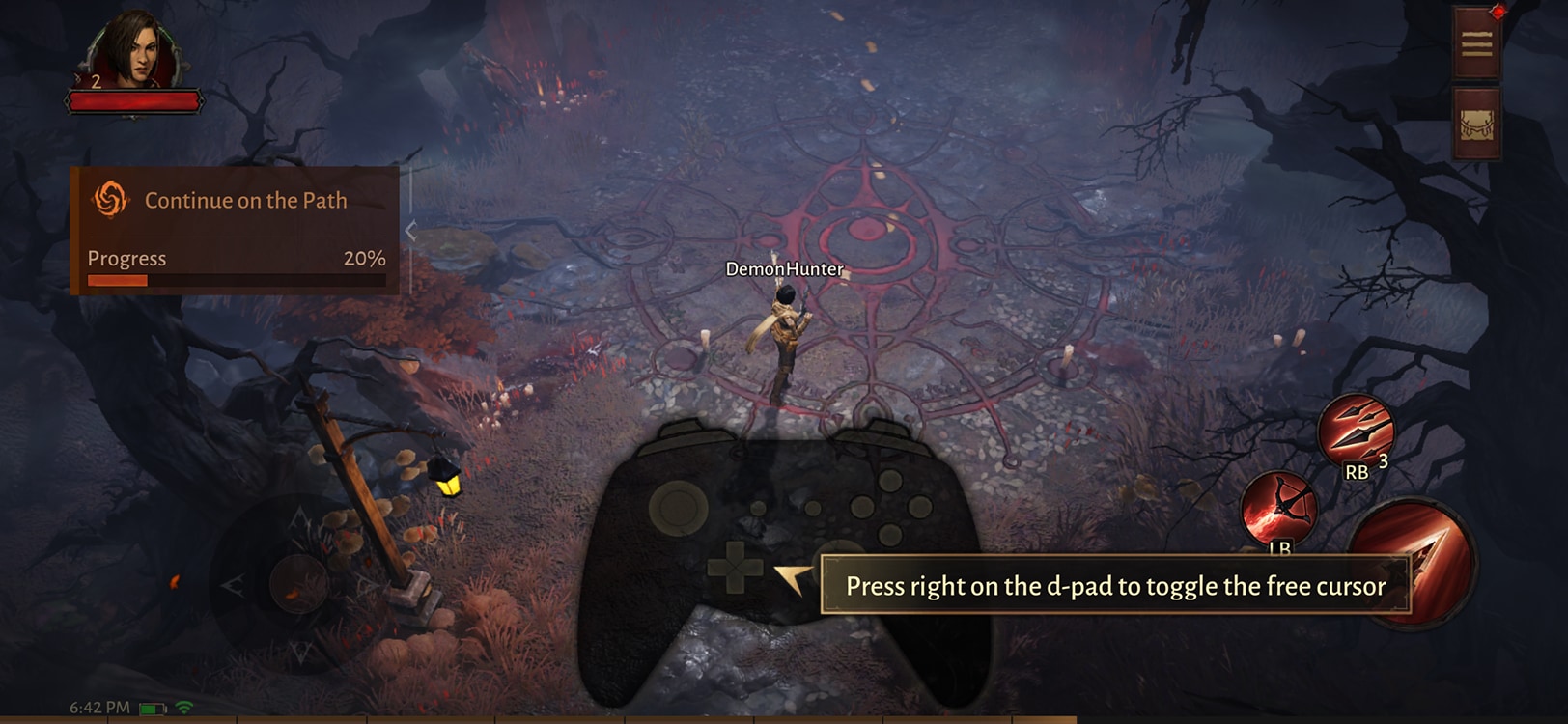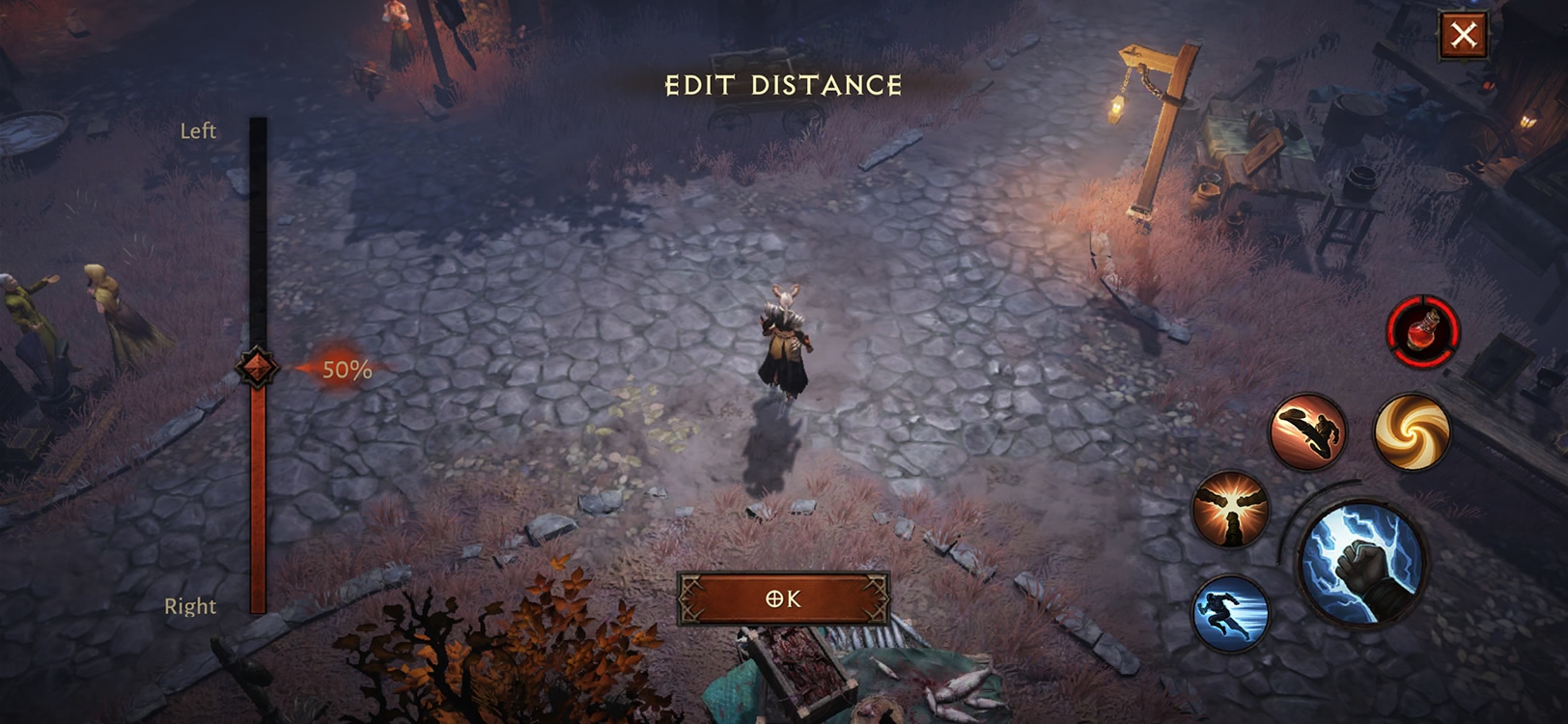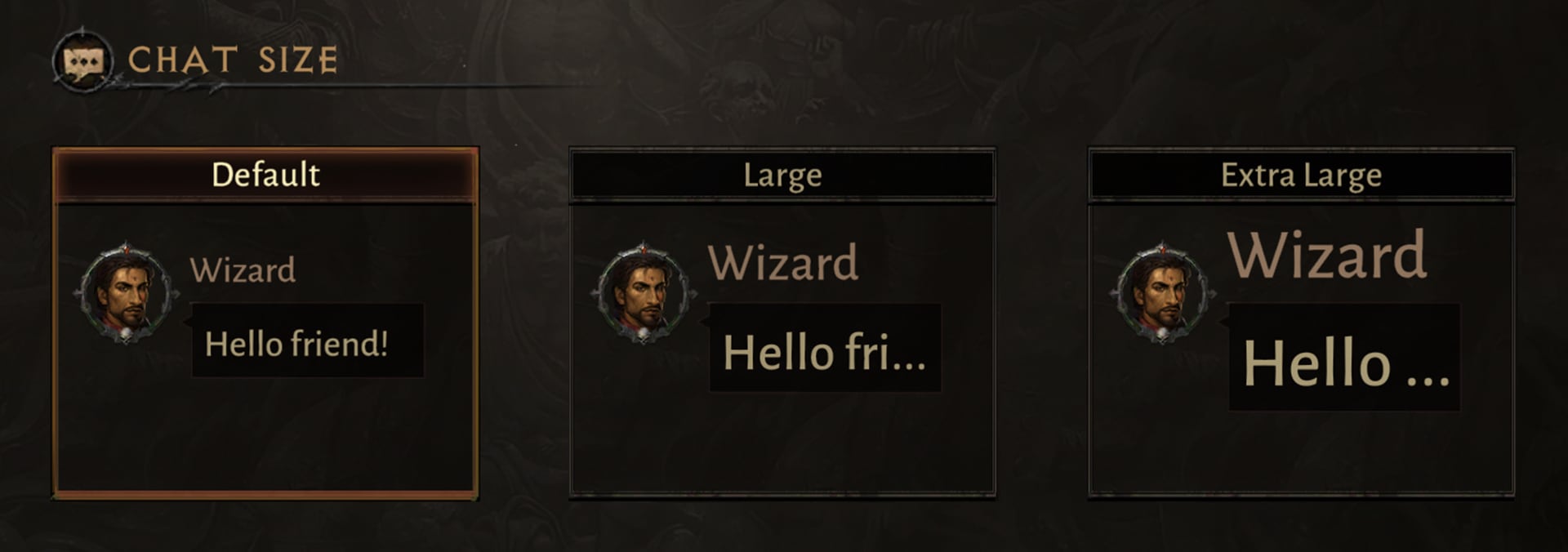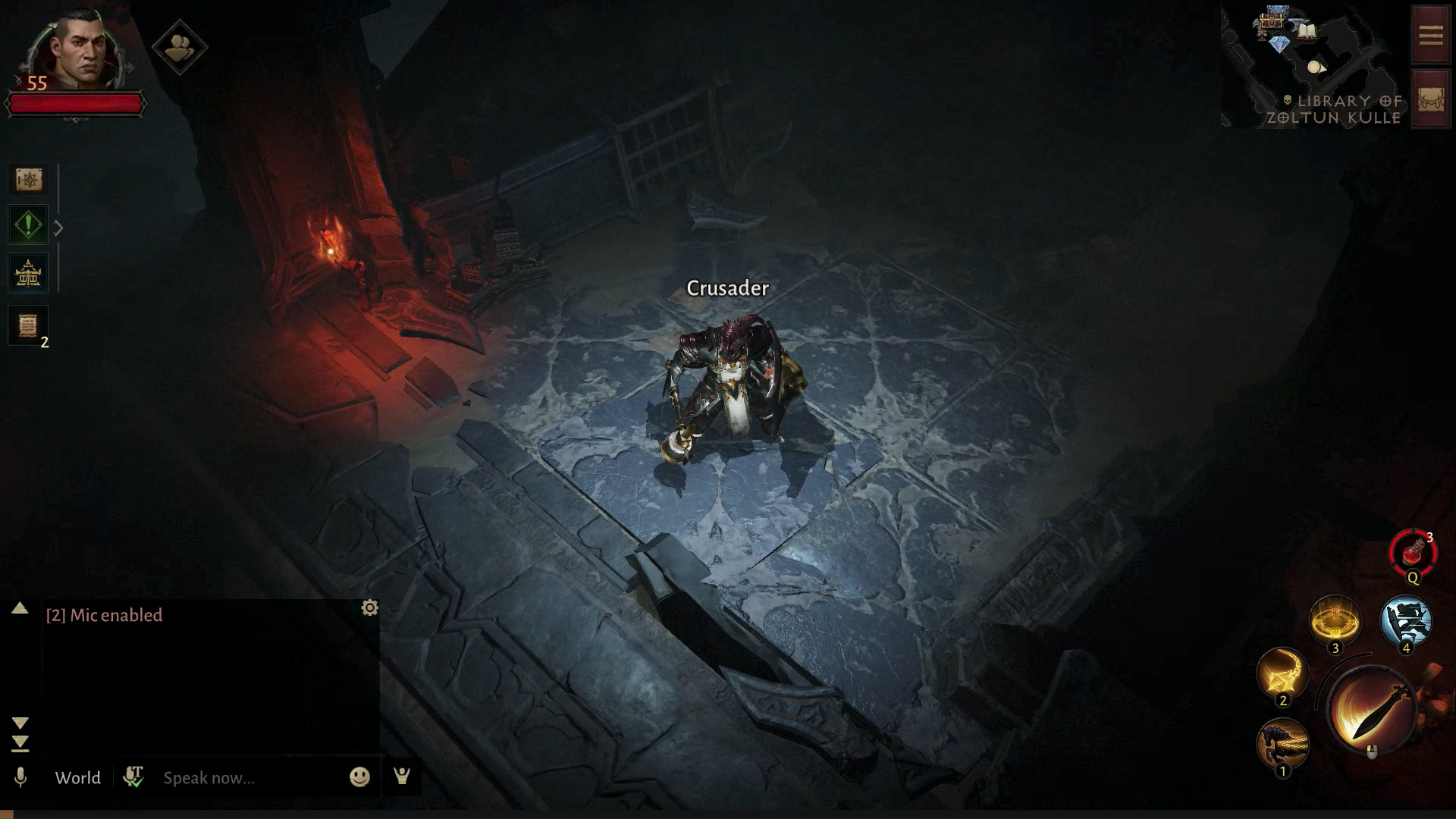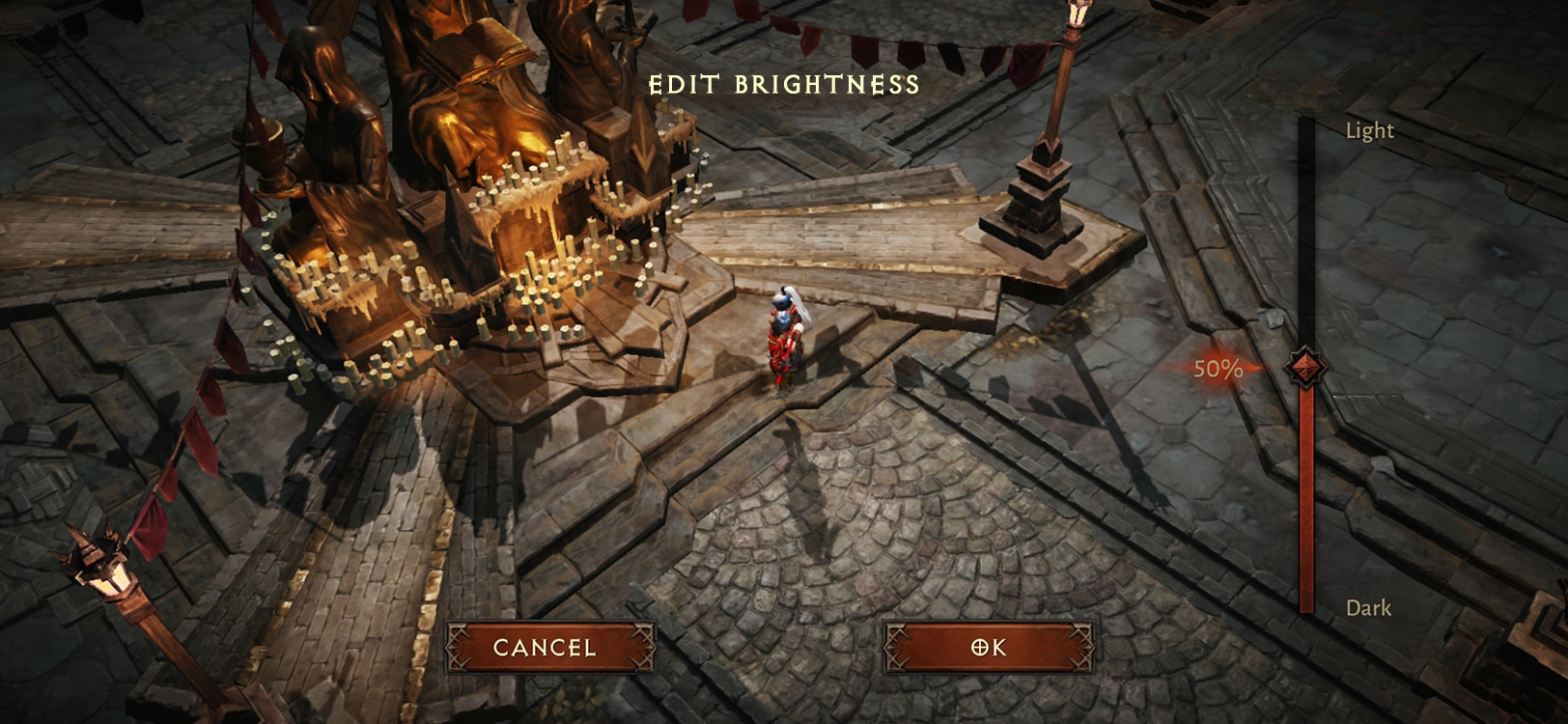Making a Game For Everyone—Diablo Immortal’s Accessibility Features
We believe games are for everyone, no matter their ability. This is why the Diablo Immortal team is committed to building a game experience that is accessible to all. We are happy to share an overview of the first round of accessibility features that will be available at the game’s launch. Our initial focus has been on control and chat features to ensure as many players as possible can experience our core gameplay while still being able to form deep social connections. We hope any one or a combination of these features will allow players to tailor their gameplay experience to their needs.
Codex
Control Features
Controller Support and Button Remapping
You will be able to play Diablo Immortal with controllers on both mobile devices and on PC. Your controller’s presence should be automatically detected the moment the game is launched. Many controls–including skills, accessing chat, and more–can be remapped from the Controller tab of the Settings menu.
Free Cursor for UI Navigation
While using a controller, by default, pressing the right arrow on the d-pad will activate a free cursor that will allow you to access and navigate non-gameplay interfaces of the game. The free cursor key bind can also be changed from the Controller tab of the Settings menu.
Repositioning Skill Buttons
To provide a more comfortable experience on mobile devices, we have added an option to adjust the position of skill buttons. This can be adjusted from the Controls tab of the Settings menu. In the future, we hope to expand on this functionality by allowing for more discrete control over each individual skill button position.
Chat Features
Resizable Chat Text
Increase the legibility of chat text by enlarging its size by up to 200%. You may select from one of three text size options for the expanded chat interface. This can be adjusted from the Chat tab of the Settings menu. In the future, we hope to expand this feature to allow you to adjust the size of text in the chat preview window on the main game screen.
Voice Chat Transcription for Chat
Unable to join voice chat? No problem! Use Voice Chat Transcription to convert Party voice chat into written text. A Voice Chat Transcription control has been added alongside Party voice chat controls, allowing you to toggle the feature on and off as desired while in a Party.
Text to Speech for Chat
Once enabled, the Text-to-Speech feature will narrate incoming chat messages aloud with a synthetic voice based on the chat channels you have enabled. The feature boasts additional customization options to adjust narrations to your needs:
- Ability to control which chat channels are narrated
- Audio alerts to separate messages from each other
- Option to have a player’s own messages be narrated
- Two options of voice packs to select from
- Narration speed and volume control
- Text-to-Speech chat commands for easier control of system settings
Text-to-Speech will be supported in select languages at launch.
Speech-to-Text
Most modern phones include built-in speech-to-text functionality with their platform keyboards. We wanted to provide this same convenience to our PC players. This feature can be enabled from the Chat tab of the Settings menu. Once enabled, a Speech-to-Text button will appear in the chat window, allowing you to convert your spoken words into editable text before sending to the desired chat channel.
Audio Cues for Chat
Auditory cues have been included to help notify you of important social moments in the game. This includes cues for receiving messages from other players, receiving Party or Raid invites, controlling voice chat and sending voice memos–just to name a few. The volume of these cues can be adjusted in the General tab of the Settings menu.
Graphic Features
World Brightness
The world of Sanctuary can be a dark place. You may increase the visibility of the game world by adjusting the World Brightness option from the Display tab in the Settings Menu. Soon, we hope to add additional visual accessibility options for higher contrast settings and color blindness.
Looking Forward
We look forward to these features getting in the hands of our players and continuing to expand our accessibility options. We will continue to field feedback from our community, as well as from players with disabilities directly—to continue to learn and develop Diablo Immortal into one of the most epic entertainment experiences ever! If you would like to participate in upcoming playtests and studies, you may sign up on the Blizzard Research website. Let’s make Sanctuary accessible to all; together.